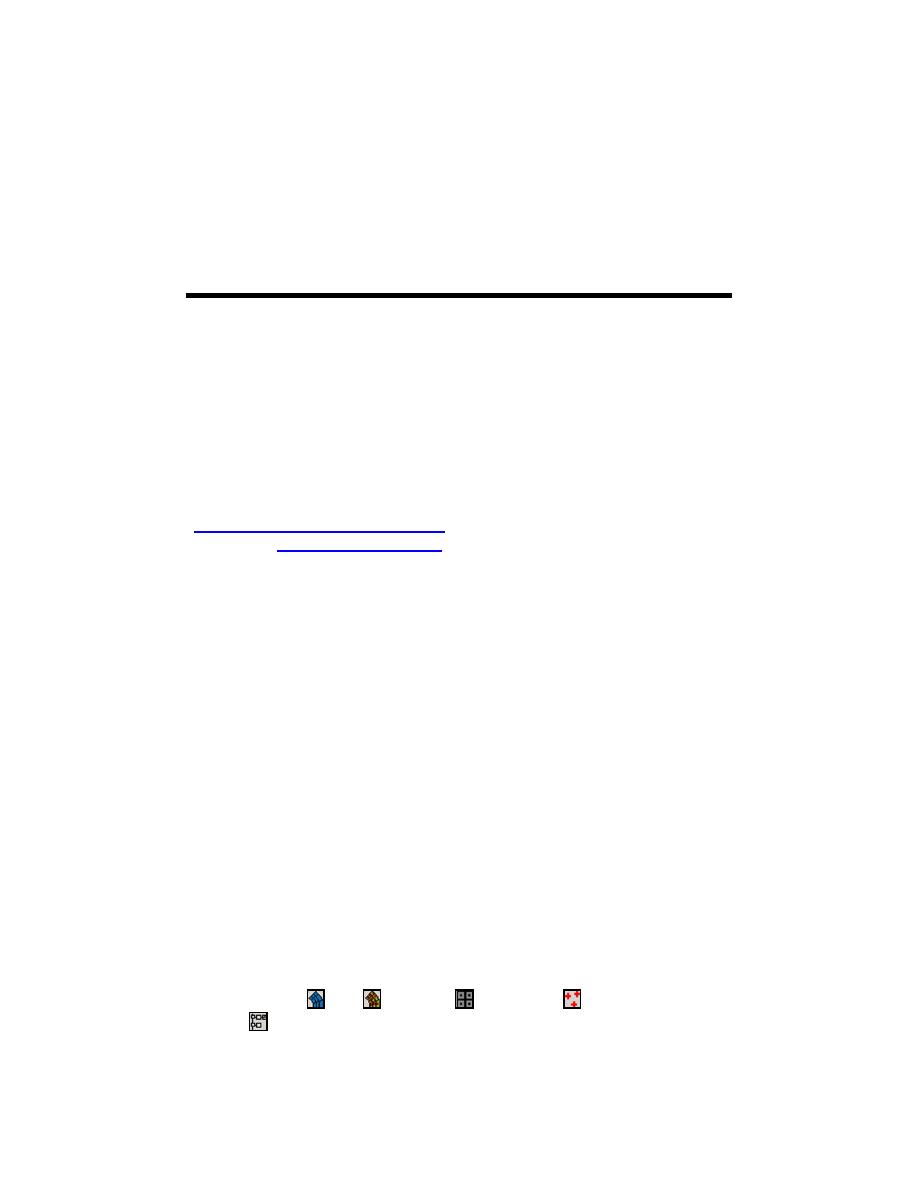
5
SMS User Interface
Information contained in the STWAVE input files (Chapter 3) and output
files (Chapter 4) is conceptually easy to understand, but practically, these files
contain large amounts of data that can be difficult to generate and interpret. To
assist STWAVE users in generating input files and visualizing output files, a user
interface has been built for STWAVE within the Surface-water Modeling System
(Brigham Young University Engineering Computer Graphics Laboratory
(ECGL) 1997). The SMS interface supports grid generation, interpolation of
current fields, generation of input spectra, visualization of wave heights, periods,
and directions, and visualization of output spectra. U.S. Army Corps of
Engineers users are supported through the Coastal and Hydraulics Laboratory
(http://chl.wes.army.mil/software/sms/), and non-Corps users can get information
from ECGL (http://www.ecgl.byu.edu).
STWAVE is a self-contained numerical model capable of executing from a
DOS command prompt. However, SMS has a comprehensive environment that
provides powerful pre- and post-processing tools to develop and visualize
STWAVE input and output files as well as launch an external execution of
STWAVE.
This chapter provides a brief tutorial on an application of STWAVE within
SMS version 7.1 Beta (October 2000). It does not cover all the SMS features,
but describes a typical application of the model starting with grid development
from bathymetry, generation of multiple input spectra, monitoring station
identification, interpolation of multiple current fields from an ADCIRC finite-
element bathymetry grid, model control, model execution, and visualization of
the model results.
Commands in SMS are accessed through pulldown menus located on the
menu bar (Figure 5) along the top of the Graphical User Interface (GUI)
(Figure 6). The edit window (Figure 5) lies below the menu bar. It includes
controls editing coordinates (type in a new value and press the enter or tab key).
Powerful modules, tools, and macros are accessible from icons in the tool palette
(Figure 6) on the left side of the GUI below the edit window.
The SMS GUI supports six distinct modules, one for each of the following
data types: mesh , grid , Cartesian , scatterpoint , map, and river
modules . The six module icons are located at the top of the tool palette. As
you switch from one module to another, the tool palette and menu bar changes.
24
Chapter 5 SMS User Interface



 Previous Page
Previous Page
