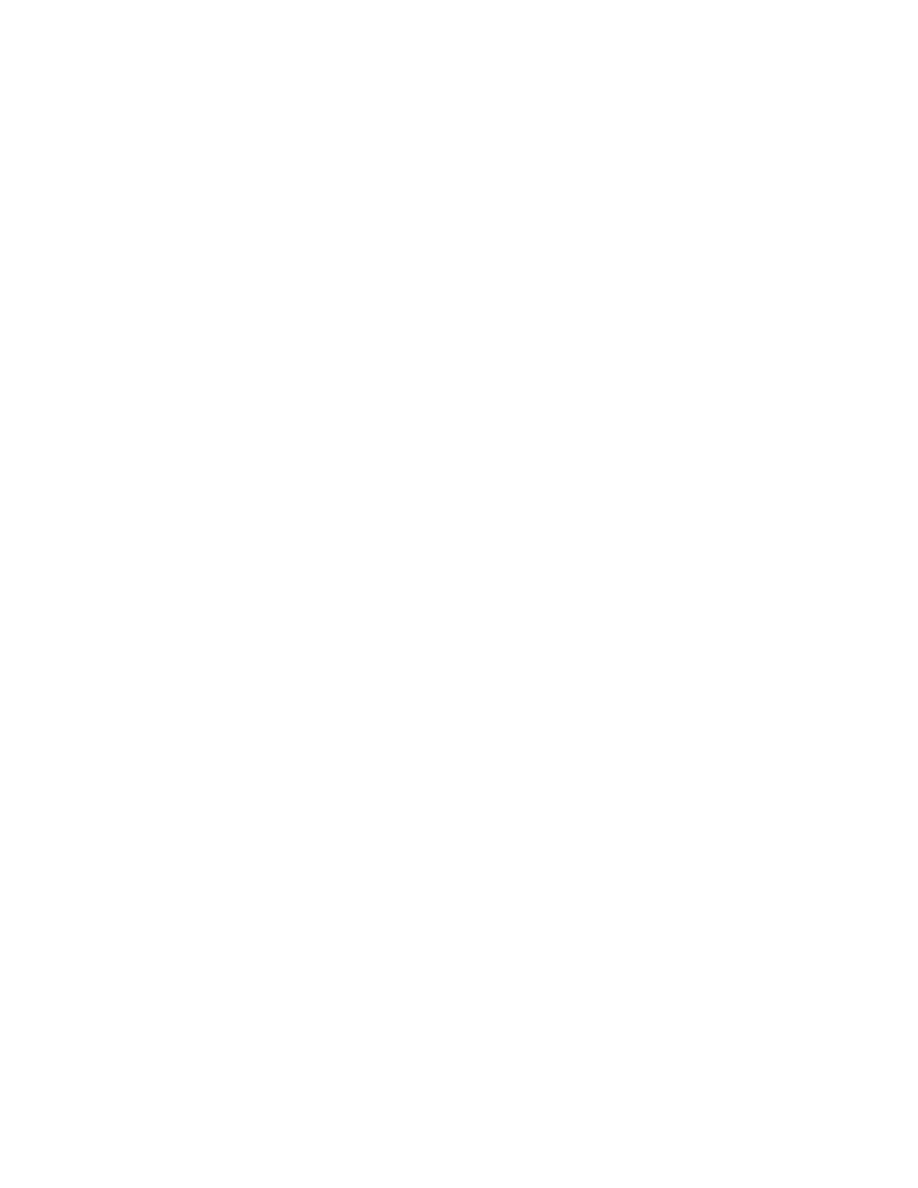
Using the Select Feature Arc tool, double click on the new arc.
Choose Inlet type when the arc attributes dialog. Press OK to exit the dialog.
Deselect the arc by clicking on a blank area of the screen (it is necessary to
deselect any selected arcs before building polygons).
7.9.4 Defining Domains
1. Build Polygons and Define the Harbor Domain
In the Feature Objects menu, select Build Polygons.
Use the Select Feature Polygons tool to double click on the harbor area (which is
a new polygon) and change the CGWAVE type to Harbor.
2. Defining the Domain from Coastline/Open Boundary Intersection Points.
Use the Select Feature Vertex tool to select a vertex on coastline corresponding to
the point where the coastline and open boundary will meet. If no vertex exists
at this location, an new vertex may be created using the Create Vertex tool.
With the vertex selected, go to Feature Objects menu: choose Vertices <->Nodes.
Repeat step 2 for the remaining coastline-open boundary intersection point.
Switch to Select Feature Point /Node tool.
Click the start point of the open boundary. Hold the SHFT key and click the end
point of the open boundary. Keep in mind that the open boundary will be
created in a counter-clockwise direction.
In the Feature Objects menu: choose Define Domain.
Enter the desired Domain Type and OK to exit.
3. Defining the Domain from the Harbor.
With the Select Feature Vertex tool, select the vertex in the middle of the Inlet
(red) arc.
Go to Feature Objects|Define Domain and enter the desired values. Push OK. If
a prompt appears saying that it was unable to create the domain, it will be
necessary to change the settings in the Define Domain dialog.
70




 Previous Page
Previous Page
