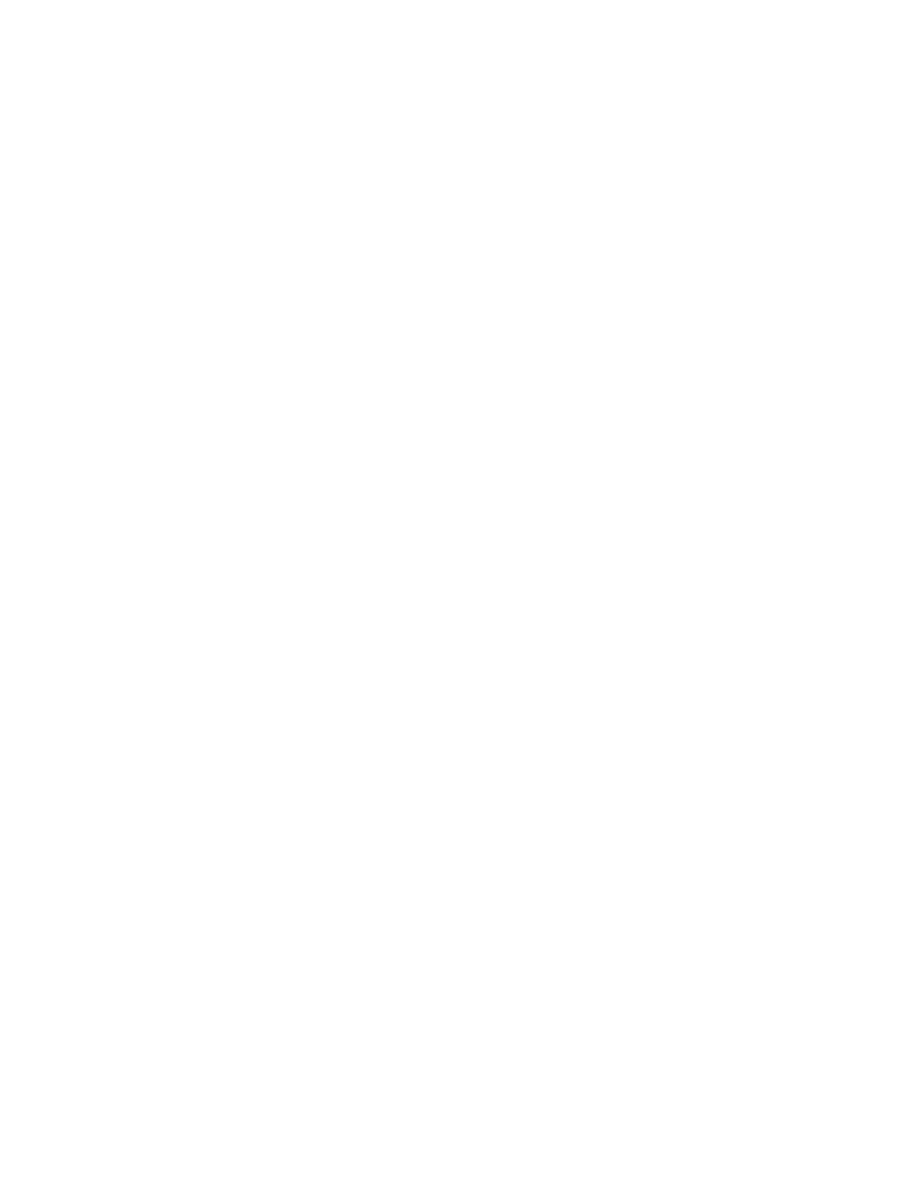
Double click on the Harbor polygon and repeat Density operation.
7.9.8 Creating a Mesh from Feature Objects
De-select all polygons by clicking somewhere else on the screen.
Go to Feature Objects|Map->2D Mesh and push OK at the prompt.
Toggle the Display Meshing Process on if desired and push OK.
When meshing is completed, go to the Scatter Module and push Display|Display
Options and toggle the scatter point symbols off for better viewing of the mesh
(if desired).
7.9.9 Saving the CGWAVE .dat and .xyz (1-d) files
Go to the Mesh Module.
Click the Select Nodestrings button and select a nodestring (this is necessary for
renumbering).
Choose Elements|Renumber and push OK. Push OK if prompted again.
Go to the CGWAVE menu, choose Save Simulation.
Select file names for the .dat and .xyz (1-d) files. If it is indicated that the 1-d file
cannot be saved, go to CGWAVE|Model Control and increase the 1-d spacing
or number of 1-d nodes.
7.9.10 Checking Mesh Quality
Go to Scatter Module.
Choose Data|Data Browser and select the size function used to generate the
network.
Choose Inerpolate| ..to Mesh and enter name of function for the new network to
represent the target size for each element.
Go to Mesh Module.
Choose CGWAVE|Create Functions and turn off all functions except grid spacing.
Click OK.
72




 Previous Page
Previous Page
