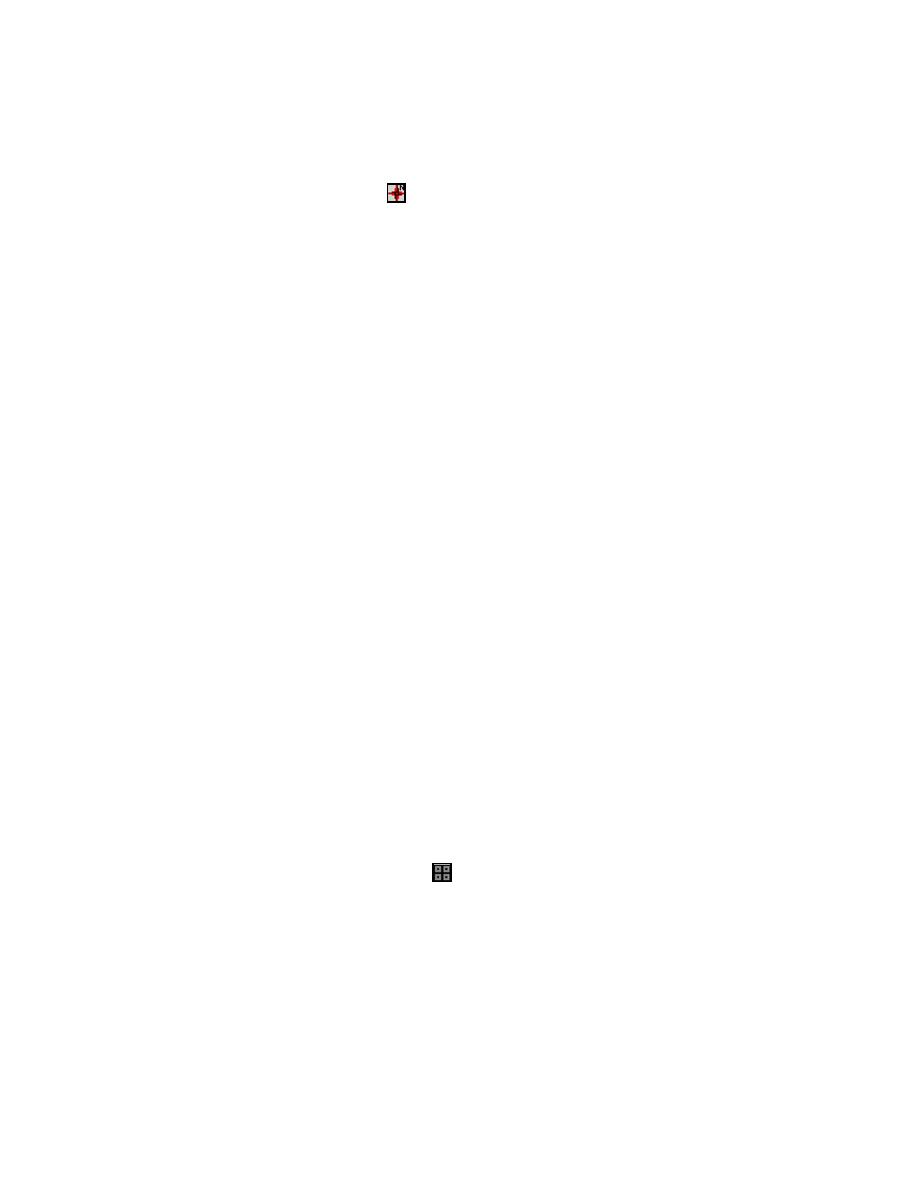
(e) Cartesian grid completed.
k. Turn off grid frame, nodes & arcs:
Map Module -
1.
(a) Display | Display Options -> Remove check from Nodes,
Arcs, and Grid Frame.
l. File | Save Project... Saves all the SMS working files, updates
project.spr, and creates the STWAVE 2-D input bathymetry grid
file project.dep. Grid building may be temporarily terminated at
any time in the process previously outlined and resumed at a later time if
the project was saved.
m. To resume the project:
File | Open -> project.spr
1.
Generate Input Spectra for STWAVE
SMS can generate one or more 2-D energy spectra and save the spectra in a
file, project.eng. Parameters, which are entered in the Spectral Energy dialog for
generating spectra, are saved by SMS in project.txt. This file,
project.txt, is not required by SMS or STWAVE. If the file is available,
SMS will display the contents in the Spectral Energy dialog providing you with
parameters used for generating the 2-D energy spectra.
The number of input wave spectral events determines the number of
STWAVE model simulations performed. This example features two events
(spectra) having identifiers 175500 and 200700. When running multiple
simulations, the number of events and the event identifiers should be the same for
spectra and current fields (Chapter 3, "Incident Wave Spectra"). For this
example, 5- and 10-m, 15-sec waves from the west will be generated with ebb
and flood current fields.
Begin SMS.
a. Cartesian Grid Module -
Stwave | Spectral Energy -> Solution=Generic Data Sets
1.
(Default)
Select, Generate Spectra.
2.
3.
Enter input spectral parameters. Guidance on selecting these
parameters is given in Chapter 3.
32
Chapter 5 SMS User Interface



 Previous Page
Previous Page
